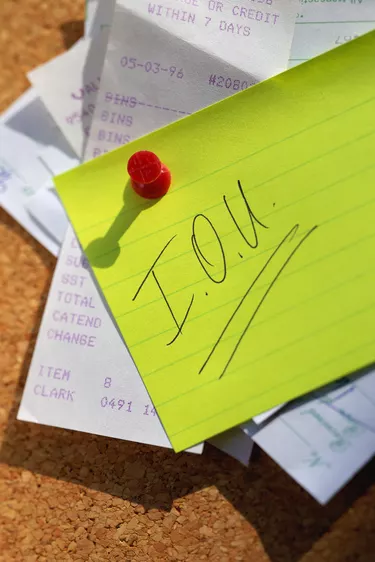
Record every loan the company makes in QuickBooks, such as a loan to a customer to pay off his accounts receivable balance. Create a loan account to track the loan and enter the transaction that grants the loan. Adjust other accounts, such as accounts receivable, depending on how the loan was used. Create the loan principal and interest payments as separate line items each time the company receives a payment for the loan.
Create Loan Account
Video of the Day
Step 1
Click the "Chart of Accounts" icon in the Company section of the home screen.
Video of the Day
Step 2
Click "Account" from the menu and choose "New." Select "Other Account Types" and choose "Other Current Asset" if the loan will be repaid this year or "Other Asset" if it won't be paid this year. Click "Continue."
Step 3
Enter a descriptive name for the account, for example, "Loan - John Q. Customer." Enter additional information to describe the loan in the Description box. Click "Save & Close" to create the account.
Create Loan Transaction
Step 1
Record the loan amount with a journal entry, for example to clear the customer's receivables balance with the loan. Record the loan amount with a check if you're lending cash to the customer.
Step 2
Click the "Journal Entry" icon to record the loan with a journal entry. Choose the date of the loan. Select the loan account, enter the loan amount in the "Debit" column and type a description. Choose "Accounts Receivable" on the next line. Type the loan amount in the "Credit" column and enter the customer in the "Name" field. Click "Save." Click the "Customer" icon on the home screen, choose "Receive a Payment," select the customer, check the "Total Credits" box and click "Save" to apply the loan to the customer's accounts receivable balance.
Step 3
Click "Write Checks" in the Banking section of the home page to loan cash. Select the banking account from which the company is funding the loan and the date of the loan. Enter the loan amount in the "Debit" column. Complete the check with the customer's name, address and a memo describing the check as a loan to the customer. Choose the loan account you created in the lower part of the screen. Click "Save & Close."
Record Loan Payments
Step 1
Separate the loan payment into its two components: payment on principal and interest payment. Click the "Record Deposits" icon in the Banking section of the home screen. Select the proper account for loan repayment and the date of the payment.
Step 2
Enter the customer's name, choose the loan account you created and type a memo if necessary. Select the payment method and type the check number if the payment was a check. Enter the amount of the loan that corresponds to payment of the loan principal.
Step 3
Click to enter a second line in the deposit. Enter the customer's name, choose an interest income account and enter the amount of the payment for interest. Complete the remaining fields with the same information you entered in the first line.
Tip
Create a loan amortization schedule using an online calculator if you're not sure how much of the payment is for principal and how much is for interest.